9 Adding Functions and Data
In this chapter, we will integrate the functions and example dataset
that we previously created into our package using the use_r() approach
provided by the usethis package.
9.1 Adding Functions
To add the functions to our package, we will first create an R script
file for each function. We can use the use_r() function to automate
this process. This function creates a new R script file in the R/
directory of our package.
Please see visual guides below:
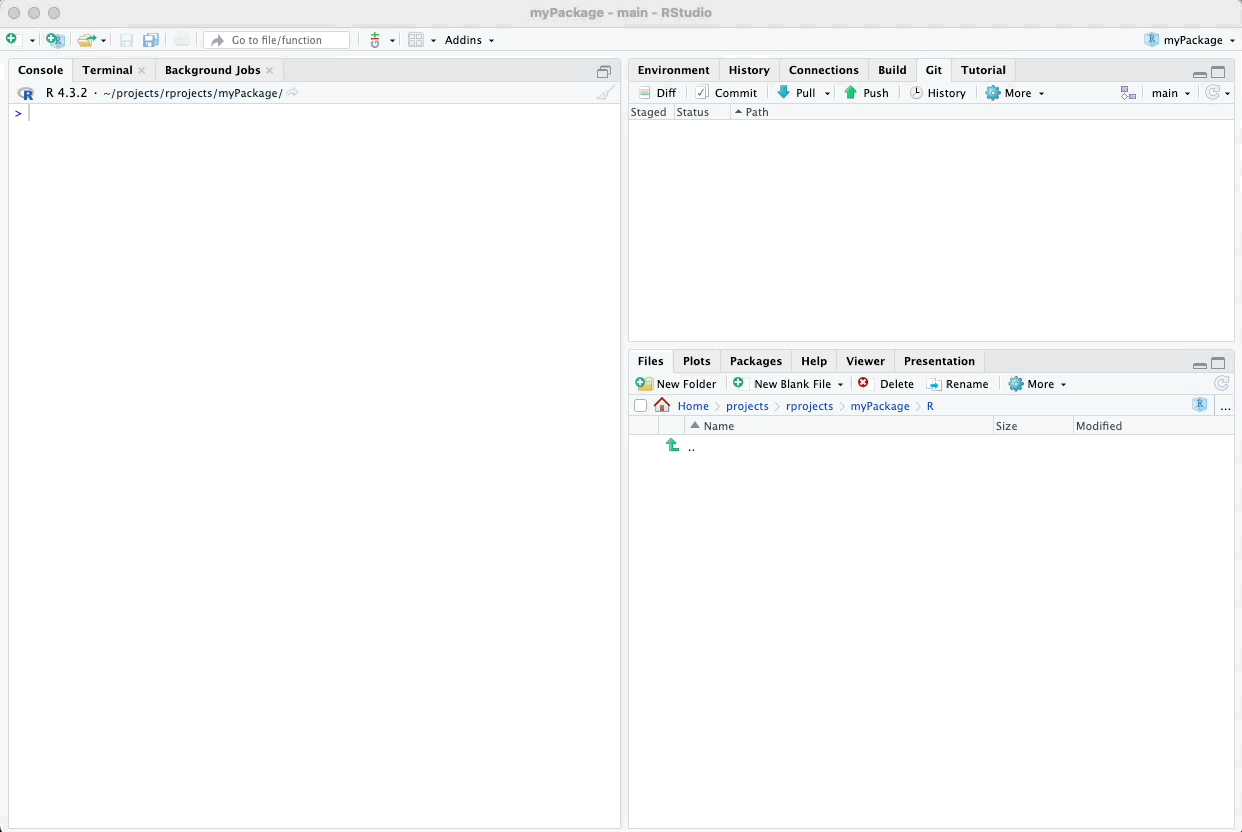
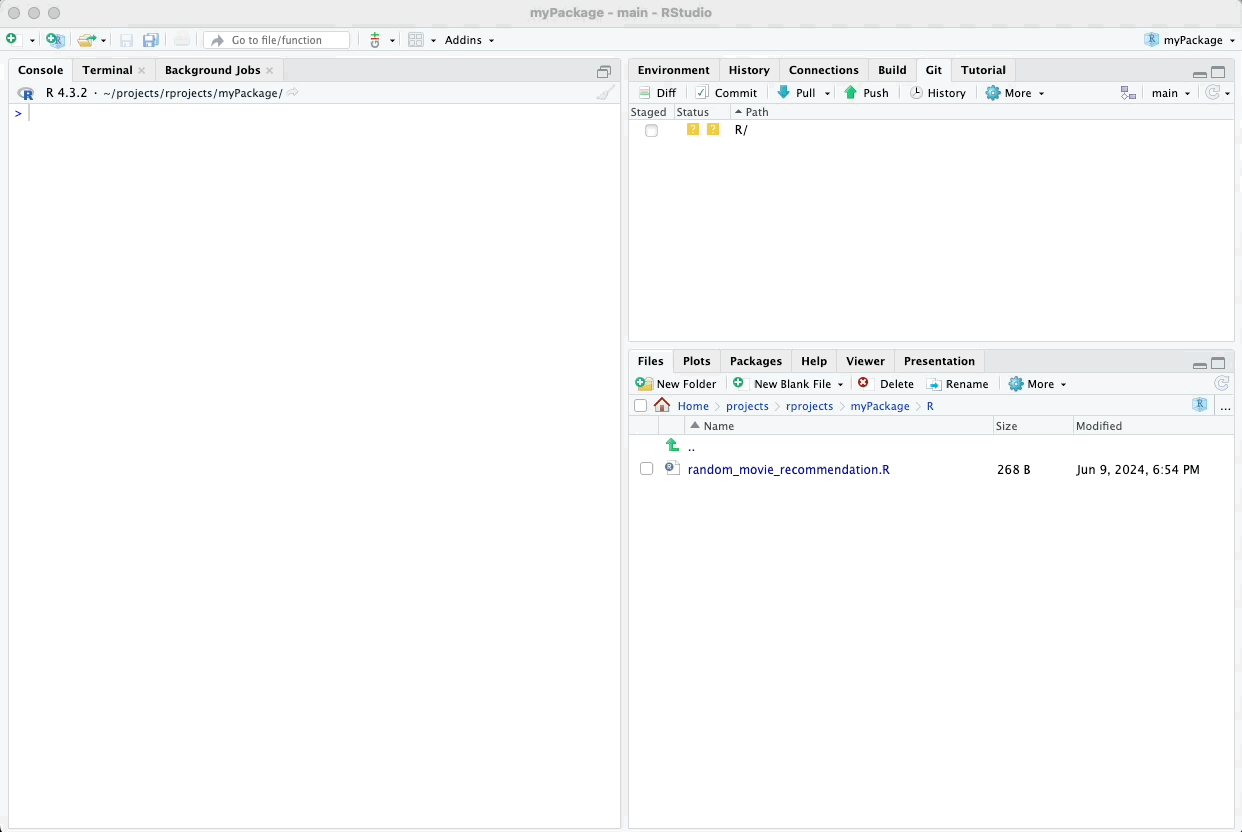
9.2 Adding Example Data
Similarly, we can add the example dataset to our package by creating an
R script file containing the dataset. It is generally a good idea to
save the original script that creates your example dataset. This script
should be placed in a folder called “data-raw”. You certainly want that
folder and script in your GitHub repository but not to be compiled with
your package. Thus, that folder has to be included in a special file
called .Rbuildignore.
Luckily, there is a convenience function called
usethis::use_data_raw() in the usethis package that does all this.
You can run this function and provide your example dataset’s name as an
argument, particularly if there is only one dataset, but
use_data_raw() can also be run without any argument.
When you run use_data_raw(), it:
- Creates the
data-rawfolder. - Adds
data-rawto.Rbuildignore. - Creates a data script where you can paste the script that creates your example data.
In the data script, you will want to have use_data(your_dataset_name)
as the last line, which converts the dataset into an .rda file and
places it into the data/ folder.
Here’s how you can do it:
After running this function, the script file (“example_data.R”) will be opened automatically. Paste the code that creates your example dataset into this file. At the end of the script, add the following line to save the dataset:
Here’s a visual guide:
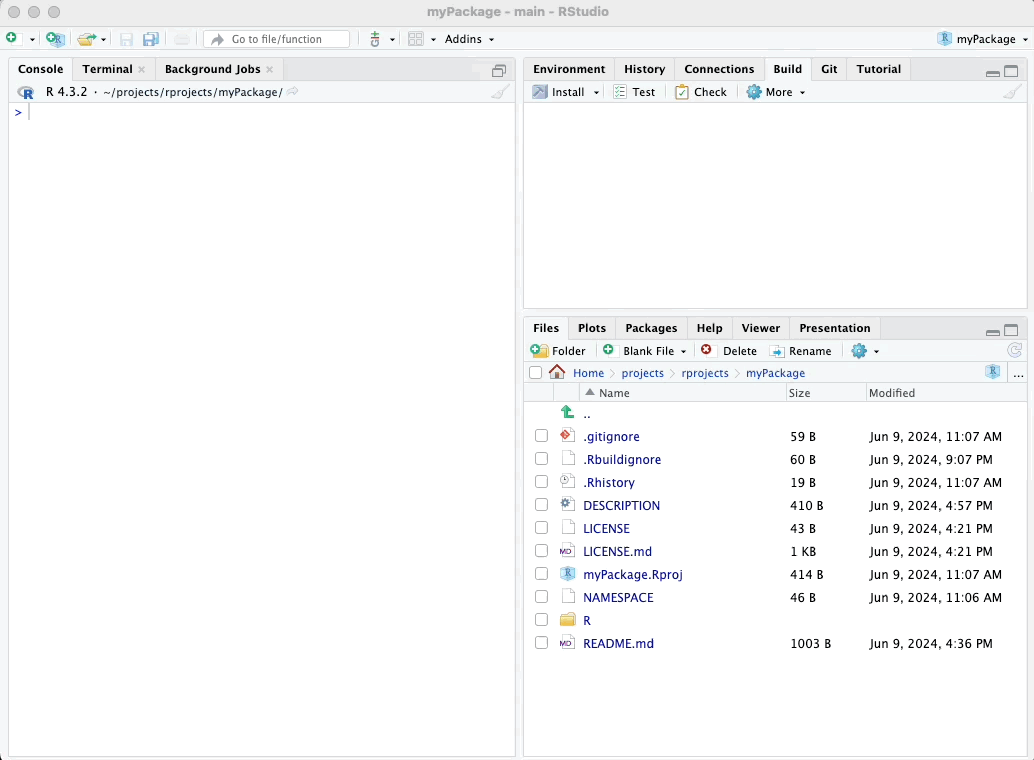
Run the whole script to incorporate your data into your package. This will ensure your dataset is properly saved and included in your package.
Remember to save that example_data.R script file before closing it.
9.3 Pushing again to GitHub
At this point, it is wise to commit and push all the changes to GitHub to keep your project up-to-date and ensure you have a backup of your progress. Follow these steps to do so:
- Commit your changes:
- In RStudio, go to the top-right pane and click on the “Git” tab.
- You will see a list of the files that have been changed. Check the boxes next to all the files you want to commit.
- Click on the “Commit” button.
- In the “Commit message” field, write a descriptive message about the changes you made, for example, “Added example functions and dataset”.
- Click on the “Commit” button at the bottom right of the window.
- Push your changes:
- After committing, click on the “Push” button in the Git tab.
- This will upload your committed changes to your GitHub repository.
Here is a visual guide:
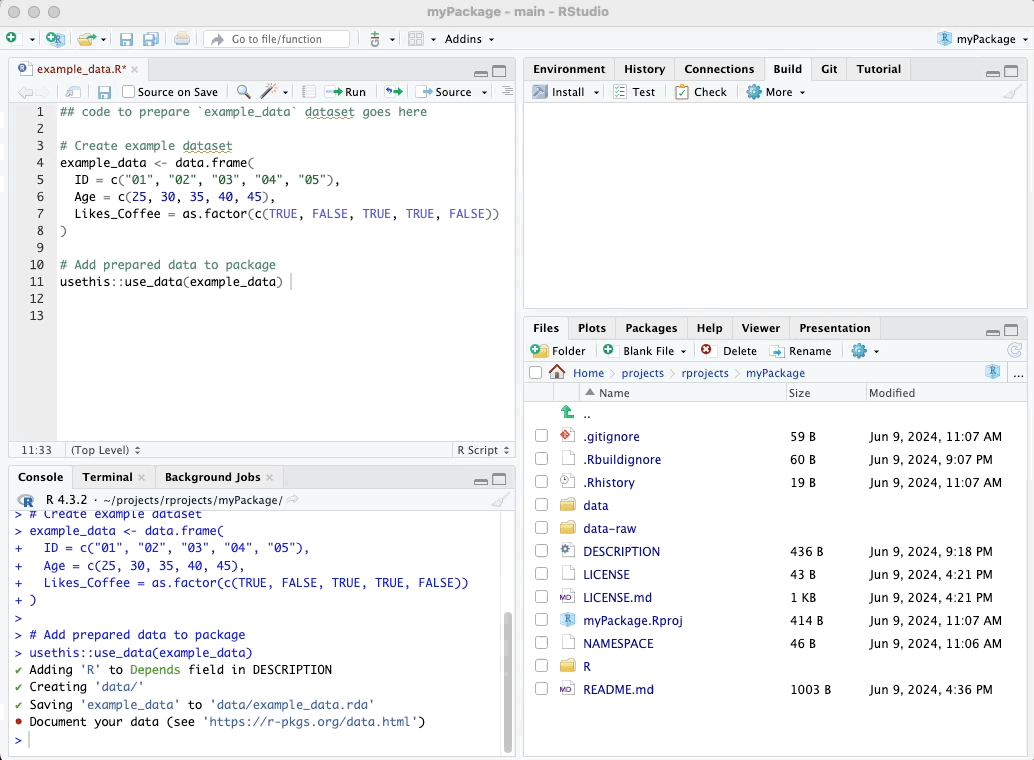
In the next section, we’ll focus on testing the functions and example data we have incorporated into our package.
Creating
R Packages: A Step-by-Step Guide by
Ville
Langén is licensed under
CC
BY-SA
4.0